Bending or curving text in Adobe Photoshop is a powerful technique that enhances your designs, making them more dynamic and visually appealing. Whether you’re crafting logos, posters, or other graphic elements, mastering text manipulation can significantly elevate your creative projects. This guide provides a comprehensive, step-by-step approach to bending text in Photoshop, ensuring accuracy and clarity.
- Understanding Text Bending in Photoshop
- Methods to Bend Text in Photoshop
- 1. Using the Warp Text Tool
- 2. Applying the Warp Transform Tool
- 3. Typing on a Path
- Tips for Effective Text Bending
- Top 5 Must-Know Facts for Bending Text in Photoshop
- Advanced Techniques for Creating Beautifully Curved Text in Photoshop
- Troubleshooting Tips for Common Problems When Bending Text in Photoshop
- Adding Special Effects to Your Bent Text with Photoshop’s Tools and Filters
- Table with useful data:
Understanding Text Bending in Photoshop
Text bending involves curving or warping straight text to conform to various shapes or paths. This effect is particularly useful in creating designs that require text to follow a specific trajectory, such as circular logos or wavy banners.
Methods to Bend Text in Photoshop
Photoshop offers several techniques to bend text, each suited to different design needs. Below are the most common methods:
1. Using the Warp Text Tool
The Warp Text tool allows for quick and straightforward text bending with predefined styles.
Steps:
- Create a New Document: Open Photoshop and navigate to
File > Newto create a new document with your desired dimensions. - Add Text: Select the Horizontal Type Tool (
T), click on the canvas, and type your text. Customize the font and size as needed. - Warp Text: With the text layer selected, click on the “Create Warped Text” icon in the options bar (a “T” with a curved line).
- Choose a Style: In the Warp Text dialog box, select a warp style (e.g., “Arc”) from the dropdown menu. Adjust the Bend slider to control the curvature.
- Finalize: Click “OK” to apply the effect.
Note: While the Warp Text tool is user-friendly, it offers limited customization compared to other methods.
2. Applying the Warp Transform Tool
For more precise control over text bending, the Warp Transform tool is ideal.
Steps:
- Convert to Smart Object: After adding your text, right-click the text layer in the Layers panel and choose
Convert to Smart Object. - Access Warp Transform: With the Smart Object layer selected, go to
Edit > Transform > Warp. - Adjust the Grid: A grid will overlay your text. Click and drag the control points or grid lines to warp the text as desired.
- Apply Changes: Press Enter or click the checkmark in the options bar to confirm the transformation.
This method provides greater flexibility, allowing for custom warping beyond preset styles.
3. Typing on a Path
To have text follow a specific path or shape, use the Pen or Shape tools.
Steps:
- Create a Path: Select the Pen Tool (
P) or a Shape Tool (e.g., Ellipse Tool). Ensure the tool is set to “Path” mode in the options bar. Draw the desired path on the canvas. - Add Text to Path: Choose the Horizontal Type Tool (
T), hover over the path until the cursor shows a curved line, then click on the path. - Type Your Text: Enter your text, which will now follow the curvature of the path.
- Adjust Position: Use the Path Selection Tool (
A) to move the text along the path if needed.
This technique is perfect for creating text that seamlessly integrates with custom shapes and designs.
Tips for Effective Text Bending
- Font Selection: Choose fonts that maintain readability when bent or warped.
- Quality Maintenance: Converting text to a Smart Object before warping helps preserve quality and allows for non-destructive editing.
- Experimentation: Don’t hesitate to try different warp styles and adjustments to achieve the desired effect.
By mastering these techniques, you can enhance your Photoshop projects with creatively bent text that captures attention and conveys your message effectively.
For a visual demonstration of these methods, you might find the following tutorial helpful:
Top 5 Must-Know Facts for Bending Text in Photoshop
Photoshop is a powerful tool for any graphic designer, artist, or photographer. With its countless features and tools, there’s nothing you can’t create using this program. One of the most useful but often overlooked features in Photoshop is bending text. In fact, it’s an essential skill that every designer should know about to produce creative designs. Whether you’re designing a logo or creating typography art, here are the top 5 must-know facts for bending text in Photoshop.
1) Know your tools
Photoshop offers various ways to distort and manipulate your text with ease. The two primary distortion tools used for bending texts are “Warp Text” and “Free Transform.” Each tool functions differently; Warp Text works by twisting and distorting parts of the text while Free Transform scales and skews the whole object uniformly.
2) Find Your Style
Text Bending allows designers to unleash their creativity by experimenting with unique styles such as ribbon text effects or wave-like structures. Choosing the appropriate style based on audience demographic will improve overall effectiveness when attempting to connect deeply with clients’ target markets—all this from knowing which emotion each stylistic decision proposes without speaking words; hence more exclusive communication between any submitted design work created off those principles implemented within one’s creation process tells a story that balances both image content + deliverables visually tailored precisely around customers needs captivating over all imagination.
3) Practice Makes Perfect
Mastering the art of bending text will take time, patience, consistent practice- sometimes letting loose not having precise outcomes motivates original ideas popping out we never thought possible before playing around trying new things contributing towards being more diverse cutting edge than competitors thus increasing chances landing proposals winning potential contracts securing valuable service delivery business projects = scalability.
It helps to polish your skills through repeated exercise so that perfecting complex tasks turns into simple reflex actions during critical client times at hand delivering clean organic looking products they’ll find irresistible acquiring what they need from a professional designer, managing their branding expectations by leveraging the time spent experimenting creatively within “warp text”;
4) Typography 101
Typography is a critical element in any design. It influences how people interact with and perceive your brand or message. By bending text, designers can shape letters to take on new meanings that best represent the content they’re promoting- commanding better attention retention from customers targeting specific call-to-actions engendering positively correlating higher form submissions (sales achievements), encouraging feedbacks + loyalty.
It’s essential to keep some factors in mind such as line-spacing – adjusting character distance horizontally between columns of letters within paragraphs; height ratios which affect letterforms’ proportionality especially when dealing with fonts more extensive than others where typeface classification becomes relevant since Serif or Sans-serif’s characteristics help achieve resolutions informing becoming legible readable working well conveying intended message needs displaying consistently across devices/web-formats for coherence ultimate user experience satisfying enduring quality standards worth endorsing recurringly.
5) Stay Creative
Finally, it’s crucial always to stay creative when creating designs using Photoshop’s different tools. Bending texts doesn’t have hard-and-fast rules guiding how you approach designing enhanced customer-satisfying value propositions while highlighting uniqueness amidst competition making them excited about collaborating with businesses willing put forth aesthetic values worthy rememberable experiential impressions regarding artists responsible reframing foundational sets linked servicing integrated perceptional sentiments derived off your inputs used delivering captivatingly secured branded messaging solutions provided through digital expertise continuously leveraged staying ahead industry changes adapting advancing technological paradigms future-proofed creative ingenuities irresistibly uplifting popular trends moving towards inclusive cohesive societal evolution fitfully favorably impacting humanity altogether.
In conclusion,
Bending Text is an exciting feature available in Photoshop that takes creativity to another level by allowing limitless possibilities one can adapt implementing particularly versatile approaches contingent upon unique dynamics encountered serving clients globally. Knowing these top five must-know facts will aid graphic designers precisely tailor design elements guiding, providing a launching platform aimed at achieving premium tailored designs cultivated for market-dominating branding success.
Advanced Techniques for Creating Beautifully Curved Text in Photoshop
As you may know, Photoshop gives users immense flexibility when it comes to creating text. From choosing the font and size of characters to adding various special effects like 3D, neon light, or drop shadows – there’s a lot that you can do with text in this powerful image editor.
One fascinating technique to make your typography stand out even more is by adding curves. Curved text has been around for ages and adds some movement and flow to any design – be it logos, posters, banners or social media graphics. The good news is that creating curved text in Photoshop isn’t as complex as you might think – if you know the right tools and techniques.
In this blog post today I will share some of my advanced tips on how to create beautifully curved text using Photoshop:
1) Using the Path tool: One way of curving your text is by utilizing Paths. First, select the Pen Tool (P) from the toolbar on the left-hand side of Photoshop window. Draw a curve path with several anchor points where areas change direction with clicks throughout it would help us add curvature over multiple angles within our lettering object
2) Warping Text: Probably one of the easiest ways to achieve arc-shaped letters in PS is via Warped Text option available under Layer > Type > Warp Text menu command at top bar menus. Simply follow these steps; Go-to [Layer] <[Type] Transform > Shear (Command T), and stretch out one side of your text by moving it along a horizontal or vertical axis using Shift/Alt keys at certain specific intervals for achieving desired turnout.
By utilizing any of these methods, you can start adding curves to typography within moments – this adds unique character and flair whether its showcased on apparel, posters, stickers, etc.!
These are four great techniques that will allow you to create amazing curved texts with ease in Photoshop. Play around with colors, fonts and effects such as gradients or shadows until you find your preferred look – only limitation is your creativity – happy designing!
Troubleshooting Tips for Common Problems When Bending Text in Photoshop
Bending text in Photoshop is a fun and challenging activity for both novice and experienced designers alike. It offers endless possibilities of creating stunning graphics, logos, or typography designs that can add character to your work. However, it’s not always smooth sailing when bending text in Photoshop. There are times when you might encounter common problems such as pixelation, poor readability, jaggedness, blending issues and many others. In this blog post, we will take a look at some troubleshooting tips for these common problems when bending text in Photoshop.
1. Pixelation Issues: Bending text too aggressively or too quickly often results in a pixelated effect on the edges of the letters making them appear blurry and unclean. To prevent this from happening ensure that rasterization is turned off before manipulating the curvature tool.
2. Poor Readability: When working with curved texts one may find that certain fonts lose their readability once they are bent out of shape while others become enhanced by their curves look attractive than plain straight ones hence pick appropriate fonts that maintain legibility & clarity even after manipulation.
3.Jagged Edges While Curving Texts : Jaggedness occurs during resizing especially if done using lower resolution images which typically have fewer pixels per inch ( PPI) resulting into distorted edges; use higher resolution images such as 300 dpi to reduce chances of jaggi-ness.
4.Blending Issues with background effects -When text is curved over complex backgrounds like gradients & textures there lays risk where its hard to make blended positions between elements ,To solve this issue highlight layers containing box fill colors instead changing each element individually thus sticking firmly onto position .
5.Vector Layers Help Maintain Quality – Vector layer maintains quality whilst working rather then directly taking pixels hence flexible always enabling editing without losing quality compared going step back undoing previous edited mistakes done via flat rasterized image formats.
6.Glitch Test Before Exporting – all final works should be subjected to thorough inspection by exporting in different file formats before disseminating out for use ideally only once every element is confirmed distortion-free
In conclusion, these common problems when bending text in Photoshop can easily be avoided if one adopts the correct techniques while working. These troubleshooting tips will enable you to improve your workflow making sure that typography design adds credibility to your creative work. Always remember Adobe offers extensive resources and tutorials on how best to bypass numerous issues faced whilst designing enabling perfect end results each time.
Adding Special Effects to Your Bent Text with Photoshop’s Tools and Filters
When it comes to graphic design, adding special effects can take a piece from average to extraordinary. And one of the best ways to make your text stand out is by bending it into unique shapes using Photoshop’s tools and filters.
Here are some tips on how to use Photoshop’s tools and filters to add special effects to your bent text:
1. Start with an individual letter or word
To create curved text in Photoshop, it’s always better to start with just one letter or word rather than trying to curve multiple words at once. Begin by choosing the Text tool (T) from the toolbar, and typing out your chosen word or letter onto a new layer.
2. Use the Warp Tool
Once you have your text ready, select the layer that contains your text in order for the Warp Tool option under Edit>Transform>Warp command appears. This allows you to bend and shape each character individually until they look just right.
3.Play around with Filters
Filters are another great way of creating special effects when working with bent texts in Photoshop filters such as Ripple filter will give an illusion of movement which gives depth perception.The ZigZag filter is perfect when looking for a more unpredictable pattern. Other filters like wave distortions, you get variation effect commonly seen in radial designs. In addition, noise control helps beginners create intriguing shapes without too much effort needed..
4.Tweak Opacity & Blending Options
The key here is not going over board instead experimentally increase opacity where curves become sharp, the colors become intense. Lower opacities will bring smoother blends if overshooting intensity goal.
In conclusion it’s important to let your creativity flow . The various transformations and effects available in Photoshop can really make a word, sentence or entire message stand out on any project. Remember there is no set of rules regarding how much or little special fx should be added depends with end goals thereof but going the extra mile to explore other methods(if time permits),creating unique combinations elevates malleability power at disposal whether designer or entrepreneur.
Table with useful data:
| Step | Description |
|---|---|
| 1 | Open Photoshop and create a new document |
| 2 | Add the text you want to bend using the Type tool |
| 3 | Go to the menu at the top and select “Layer” > “Type” > “Warp Text” |
| 4 | Choose the style of bending you want, such as “Arc” or “Flag” |
| 5 | Use the sliders and options to adjust the amount and direction of the bend |
| 6 | Click “OK” to confirm the changes and apply the bend to the text |
| 7 | Save your edited text as a new document or layer |
Information from an expert: Bending text in Photoshop can add a unique and creative touch to your designs. To bend text, first create your desired text layer. Next, select the Warp Text option located under the Edit menu. From here, you have several different warp styles to choose from such as Arc or Flag. Adjust the Bend value to customize how much you want the text to curve. Lastly, use the Move tool to position and adjust the placement of your newly bent text layer within your design. Play around with different warp styles and Bend values for endless possibilities!
![Mastering Text Manipulation in Photoshop: A Step-by-Step Guide on How to Bend Text [with Statistics and Examples]](https://essential-photoshop-elements.com/wp-content/uploads/2023/04/tamlier_unsplash_Mastering-Text-Manipulation-in-Photoshop-3A-A-Step-by-Step-Guide-on-How-to-Bend-Text--5Bwith-Statistics-and-Examples-5D_1682353686.webp)

![Mastering the Art of Design: How Curved Lines Can Transform Your Creations [Expert Tips and Stats]](https://essential-photoshop-elements.com/wp-content/uploads/2023/04/tamlier_unsplash_Mastering-the-Art-of-Design-3A-How-Curved-Lines-Can-Transform-Your-Creations--5BExpert-Tips-and-Stats-5D_1681309695-335x220.webp)
![Softening Photo Edges: A Step-by-Step Guide to Achieving a Professional Look [With Statistics and Examples]](https://essential-photoshop-elements.com/wp-content/uploads/2023/04/tamlier_unsplash_Softening-Photo-Edges-3A-A-Step-by-Step-Guide-to-Achieving-a-Professional-Look--5BWith-Statistics-and-Examples-5D_1681648321-335x220.webp)
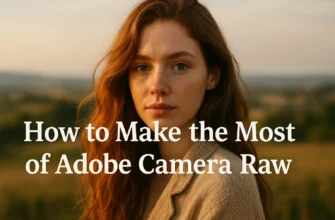

![Mastering Photoshop: The Ultimate Guide to Shortcut Tricks for Changing Brush Size [With Real-Life Examples and Stats]](https://essential-photoshop-elements.com/wp-content/uploads/2023/04/tamlier_unsplash_Mastering-Photoshop-3A-The-Ultimate-Guide-to-Shortcut-Tricks-for-Changing-Brush-Size--5BWith-Real-Life-Examples-and-Stats-5D_1680737268-335x220.webp)
![10 Tips for a Smooth Photoshop Experience: A Designer’s Journey [Expert Advice + Stats]](https://essential-photoshop-elements.com/wp-content/uploads/2023/04/tamlier_unsplash_10-Tips-for-a-Smooth-Photoshop-Experience-3A-A-Designer-26-238217-3Bs-Journey--5BExpert-Advice--2B-Stats-5D_1682299603-335x220.webp)
![5 Proven Ways to Fix Flash in Eyes: A Personal Story and Practical Solutions [Ultimate Guide for Eye Health]](https://essential-photoshop-elements.com/wp-content/uploads/2023/04/tamlier_unsplash_5-Proven-Ways-to-Fix-Flash-in-Eyes-3A-A-Personal-Story-and-Practical-Solutions--5BUltimate-Guide-for-Eye-Health-5D_1681108416-335x220.webp)